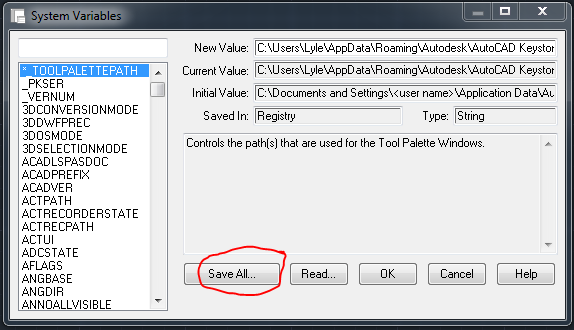*** Edit: The answer is to uninstall Autodesk Sketchbook. It somehow messes with the wipeouts in AutoCAD. Also, I did end up finding the answer on the Autodesk Discussion groups. I'm not sure how I missed it the first time. ***
I figured it must be some variable that was different. But how do I (easily) compare settings between my Civil 3D and my regular AutoCAD?
Here's how I ended up doing it.
Using Express Tools System Variable Editor, I saved the variables to a file from both programs (Civil 3D and AutoCAD).
I opened up each .svp file in Notepad, copied the entire contents and pasted the contents into Excel. I put ACAD into column A, and Civil 3D into column B. No need to sort or split into columns because we will be checking the value of each cell. Not necessarily the value of each variable.
I ran up and down Excel to verify that all rows matched up and to make sure one program didn't have some variables in it that the other did not. I was surprised to see that there were the same number of variables between Civil 3D and AutoCAD. Or, at least that's what the System Variable Editor spits out.
In column C, I wrote a formula to compare the two columns or actually two cells, one from each column. The formula I wrote was =IF(A1=B1,ok,DIFFERENT). Copy that formula down the entire column and viola! you have a quick way to find all the variables that are different.
The syntax is :
IF( condition, [value_if_true], [value_if_false] )
So I entered:
=IF(A1=B1;"OK;"different")
The results in Excel or Open Office (shown) look like this:
And there you have it. A reasonably quick and easy way to compare settings between two AutoCADs or drawings.
Oh. I still haven't figured out why my Wipeouts don't show grips in my AutoCAD. Other AutoCADs in the office work fine. A user with Mechanical has the same issue. The Wipeouts work in my Civil 3D. I don't think the Express Tools > Variable Editor reports all the variables.
Stating this prompted me to do some more sleuthing. I turned on my LOGFILE and typed SETVAR ? * to list all the system variables. I turned off LOGFILE and opened the log file in Notepad. I removed all the "Press Enter to continue" and other junk (find and replace makes quick work of that kind of stuff). A quick Ctrl+A and Ctrl+C (to select all and copy) and pasting it into Excel shows that the Variable Editor pumped out 727 variables and the SETVAR command shows 880 variables. Maybe the answer is in there somewhere.
Thanks for visiting,
Lyle