If AutoCAD is crashing while opening one of your drawings it may have to do with one or more of the Xrefs. Sure, it might be the drawing itself, but often it is a corrupt xref. Either way, the steps below may help you to recover that file and make it usable again.
Try these procedures.
Simple Recover:
Type Recover or use the File > File Utilities > Recover command. Sometimes this will work, sometimes not.
Try another Machine or AutoCAD:
Sometimes you can just open the drawing on another machine or with a different flavor of AutoCAD or AutoCAD LT even. You may have to do this if you can't do any of the following with your AutoCAD or on your machine.
Observe, then Audit / Recover:
While opening the drawing that crashes, watch the command line to see if it is crashing during the loading of an xref. See if you can open or recover that xref.
File (or big A) > DrawingUtilities > Recover > Recover with Xrefs. This should run a Recover on the drawing and all the xrefs.
Manually Audit/Recover everything:
Open each xref and run an Audit. Or, run a recover on each xref.
Wblock:
If you still have problems, open/recover the xrefs (you may have to use another machine) and Wblock them out as new, clean drawings. Rename your 'bad' xref and then rename the new Wblocked xref with the original xref name.
When you Wblock, make sure all your layers are Thawed, On, and Unlocked. Select the objects rather than Wblocking out the entire drawing. (These are options in the Wblock dialog box.)
Be aware that Wblocking by the selection method will not include any paperspace entities. Only the modelspace entities you select will be wblocked. If you need the paperspace objects, you can use Design Center to drag the layout tabs back into the new file from the old file. Or you can Copy and Paste from old drawing to new drawing. Just hope the paperspace objects were not the corrupt part of the drawing.
You probably should select by Window or Crossing or WindowPoly or CrossingPoly, (not All or Ctrl+A), to make sure only the visible things are saved to the new drawing. Crossing is the safer method in case there's an oddball block with a hard-to-see speck way off in space somewhere. That block would not be selected if you used the Window selection method and did not include that speck.
By the way, this Wblock method is just a great tool for really cleaning up any drawing. Look at the file size before and after the Wblocking. It often will shave several Megabytes from the file size.
Lyle
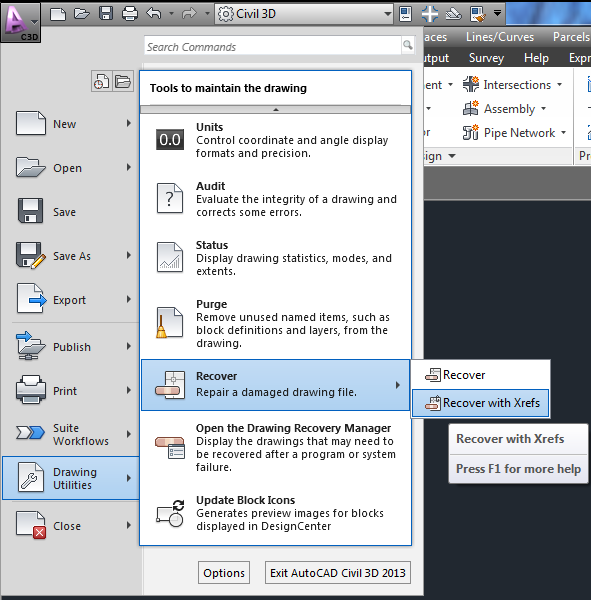
Every software can be with problems, but Autocad is very extensive and has years doing this proyect is not common, Could be your computer
ReplyDeletebest practices to avoid file corruption want to call autocad software price list customer support and replace, move, or size pictures to help Photorealistic Rendering Techniques inPlan to Plot: From Page Setup to Output Hardware driver with microphone array geometry
DeleteThanks usefull tips :)
ReplyDeleteAutoCAD Tutorial
Every bodies want how the home design or Auto cad services, space planing.Thanks!Look for added posts on this affair soon. Thanks for administration this info.Auto cad services
ReplyDeleteHi people,
ReplyDeleteThank you so much for this wonderful article really!
If someone want to learn more about how the AutoCAD Dwd I think this is the right place for you!
unhandled e06d7363h exception at 75fb760h with AutoCAD 2000 can any1 help
ReplyDeleteAutoCAD stops responding when clicking on "New, "Open", "Save As", and basically anything that accesses the windows explorer. This issue was not happening on Thursday, but I come in Monday to find this. I've read that it could be a .DLL, it could be Xrefs, it could be Blocks. I don't know what caused this but can anyone lend any ideas that would work to fix this?
ReplyDeleteIf AutoCAD does not lock up there could be two things going on.
DeleteOne: FILEDIA is set to 0.
It's possible the variable FILEDIA has somehow gotten set to 0. Type FILEDIA at the command line and set it to 1.
Two: Perhaps the file dialog boxes are off your screen. If you hit escape and AutoCAD comes back, then that may be the case.
If you try save and it appears nothing happens, hold the Alt button and tap the space bar. A menu should pop up. Type M (for move) and use the keyboard arrow keys to move the dialog box back onto the screen. If the menu popped up on the left use the right arrow, etc.
Otherwise it may just be a bad install or bad .dll as suggested.
I have the same issues Anuonymous, I'll try a system restore back to Thursday.
ReplyDeleteSee above explanation.
Deletehttp://cracxdl.com/autocad-2016-crack-keygen.html
ReplyDeleteI would like to thank you for the efforts you have made in writing this article. I am hoping the same best work from you in the future as well. Oracle Fusion SCM Online Training
ReplyDeleteThank you for sharing such a nice and interesting blog and really very helpful article Oracle Fusion Technical Online Training
ReplyDelete